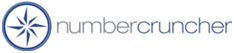No Transaction Exist message on check-in when transactions do exist.
Why am i receiving a "No Transactions Exist" message when I check
in my device when I have created transactions on my device?
Pocket Inventory - QuickBooks
Pocket Inventory - SBA
Pocket Inventory - All Orders
This problem generally occurs when you have checked the device in while Pocket
Inventory is still running on the device and the transactions you have saved
have not yet been written to the data file. If you experience this problem,
follow these steps to save your transactions:
-
Close Pocket Inventory on the device down. This will cause the data
files to be written to the devices file system.
-
On your desktop, open up "My Computer" and open the Mobile Device.
Navigate the device's file system to the /Program Files/Pocket Inventory
folder. There will be a TempDB.pml file and a sch.pml file located in the
folder. Make copies of both of these files.
-
Open Pocket Inventory on the desktop and check out the device the
same way you checked the device out previously.
-
On your desktop in the device's file system delete the new
TempDB.pml file that was created when checking out the device and rename the
copies you created to TempDB.pml and sch.pml.
-
Check the device back in.
This issue was fixed in Pocket Inventory version 1.0.24
11/3/2005
More questions?
Call to speak with a NumberCruncher Solutions Consultant at: