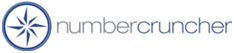Printing an image on a report or form
Printing an image on a report or form
All Orders 4.X
All Orders 3.X
Step 1
Associate an image with an item buy opening the item editor.
Click the 'Other' tab, click 'Select Linked File' then find the image
using the file explorer and press 'Open'.
Step 2
Open up the customize report screen and select the desired
report then click the Modify tab (Note the report selected, must be a copy of an
original to be editable)
Step 3
Click the image icon on the tool tray above. When
you do this your mouse pointer will turn into a cross. You can now draw a
box where the image will be positioned. In the 'Properties'
box you will notice the the Name of the image control is Image1 (or Image2..)
Step 4
Drag the field called ImageFile from the fields list onto the
report in the same section as the image control created in 3 above.
Open the Properties and change its name to Image1D (i.e. append a D to the end
of the name of the control created in 3 above).
More questions?
Call to speak with a NumberCruncher Solutions Consultant at: