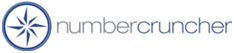Using FedEx Ship Manager with All Orders
Using FedEx Ship Manager with All Orders
All Orders 4.X
All Orders 5.X
On the machine having your UPS World Ship
please perform the following steps.
STEP 1 - CREATE ODBC SOURCE
-
Click the Start Menu.
-
Click Settings/Control Panel.
-
Double click ODBC data sources icon (found under Administrative Tool in Windows
XP) to open the ODBC Data Source Administrator.
-
Click on the System DSN tab.
-
Click the Add button.
-
Select SQL Server from the list of drivers and click Finish.
-
For Name enter AllOrders and Select the server that contains your All Orders database e.g. SERVER\ALLORDERS then click Next>
-
Click Next > to accept Windows NT authentication
-
Change the default database from 'master' to the name of your MDF file and click
Next >
-
Click Finished
STEP 2 - CREATE IMPORT/EXPORT PROFILE
-
Start UPS FedEx Ship Manager
-
Click Integration, then click Continue twice
-
Select Import and click Continue
-
Select ODBC and AllOrders then click Continue
-
On 'How will you create shipping labels', select 'Yes' for all questions
and click Continue
-
On 'How do you want to lookup and import information', select 'After I enter a
lookup value' then click Continue
-
On What type of information you want to Import click Recipient and select:
-
Address 1
-
Address 2
-
City
-
Company
-
Contact Name
-
Country
-
Phone
-
Postal Code
-
State / Province
-
ID
-
Click OK and then Continue
-
In 'Match FedEx Ship Manager', select qryShippingAddresses and ma them to the
Recipient Fields as follows:
-
Address 1 - Addr2
-
Address 2 - Addr3
-
City - City
-
Company - CompanyName
-
Contact Name - Contact
-
Country - Country
-
Phone - Phone
-
Postal Code - Zip
-
State / Province - State
-
ID - NCRef
-
Click Select Index then highlight NCRef then click OK
-
Click Continue
-
Click Continue
-
In 'Where do you want to send shipping information' select AllOrders the
click Continue
-
In 'How will your data source receive exported information', under When select
'Each time a shipment is completed' and under 'How' select 'Insert a new record'
then click 'Continue'
-
Under 'What type of information do you want to export select All Fields and then
select
-
Tracking Number
-
Weight
-
Recipient ID
-
Gross Charge
-
Press OK then Continue
-
For the table select tblShippingPackages and Map as follows
-
Click Continue
-
Click Finish
-
Save the Profile as AllOrders
When you do your next shipment you will see a little pop-up box
called Lookup enter Shipping-X where x is the ship doc #. When the
shipment is saved, the tracking number will be imported into the ship doc within
All Orders.
1/9/2008
More questions?
Call to speak with a NumberCruncher Solutions Consultant at: