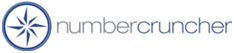Error Message - You cannot add or change...
Error Message - You cannot add or change...
Work Orders 1.X
Unexpected error
Description:
You cannot add or change a record because a related record is required in table 'Account'.
Code: -2147467259.
There are three possible causes for this
problem. please read all of them and see which ones apply.
Possible Cause 1:
You or someone in your company recently added
or modified and account that affects inventory and the
QuickBooks user that you are currently logged on as does not
have access to 'Sensitive Financial Information'.
Resolution 1:
In QuickBooks login as Admin or another user
with access to 'Sensitive Financial Information' and then
launch NumberCruncher.
-----------------------------------------------------------------------
Possible Cause 2:
Your QuickBooks accounts list may may be
corrupt.
Resolution 2:
-
From within QuickBooks do File --> Utilities --> Export and
select "Chart of Accounts";
-
Save the file. This action will create an IIF file.
-
From From within QuickBooks do File --> Utilities --> Import and
select the IIF file you just created.
- Try NumberCruncher again.
Note: To Export and Import IIF files,
you must be in a single user mode.
-----------------------------------------------------------
Possible Cause 3:
One or more items have missing or invalid
Income and/or COGS accounts.
Resolution 3:
Look at the tool bar - and see which number it's getting
stuck on (e.g. 9 of 456 [My Item]. Within the Item List in QuickBooks,
view this item or the one immediately after/before this item and make sure
the COGS and Income accounts are valid and completed. If you cannot
identify the problem item that way then do the following from QuickBooks:
- Lists --> Items
- Reports (Bottom of List) --> Item Listing
- Modify Report - Filter Tab
- Active Status = All
- Type = Inventory Part
- Press OK
- Export to Excel
- Look at item the 10th row (9 + 1)
- Edit that item from the Item List and ensure the COGS
and Income accounts are valid and completed.
If the above resolutions do not correct the problem, run
the Repair Tool, open QB as the 'Admin' user and run NumberCruncher Work Orders.
3/12/2002
More questions?
Call to speak with a NumberCruncher Solutions Consultant at: