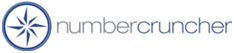Error Message - Class does not support...
Error Message - Class does not support...
All Orders 4.X
All Orders 3.X
All Orders 2.X
Description:
Class does not support Automation
or does not support the expected Interface.
Possible Cause 1
Error occurs when All Orders 4.X attempts to communicate with
QuickBooks (e.g. during a Sync).
Resolution 1:
1. Close QuickBooks
2. Run
QBXMPRP2Installer.exe. This can be found in the All Orders 4
programs group (C:\Program Files\NumberCruncher\All Orders 4). You can also
download QBXMPRP2Installer from our web site.
3. If the QBXMPRP2Installer C:\Program
Files\NumberCruncher\All Orders 4 from does not work, run
QBXMPRP2Installer and select 'Remove' then download QBXMPRP2Installer
from our web site and try again.
---------------------------------------
Possible Cause 2:
Error occurs UPON UPGRADING TO VERSION
3.1.X....
Resolution 2:
1. Using Windows Explorer navigate to
C:\Program File\NumberCruncher\All Orders 3
2. Delete the files ncDal3.dll, AOLib3.dll and
AllOrder3.exe
3. Re-install the update
If the above is unsuccessful, uninstall
NumberCruncher from Control Panel and reinstall the LATEST
VERSION entire
application. Hint, using your customer number, get another
trial link.
----------------------------------
You are using Win 2000 or Win NT and a
component required to run NumberCruncher was not installed
correctly during set-up.
Possible Cause 3:
Error occurs when launching NumberCruncher.
You are using Win 2000 or Win NT and a
component required to run NumberCruncher was not installed
correctly during set-up.
Resolution 3:
Please download the following Microsoft
product:
For Work Orders Ver 1.X :
Download and install
MDAC 2.6
For Work Orders, Sales Orders, All Orders Ver 2-3 :
Download and install
MDAC 2.7
----------------------------------
Possible Cause 4:
Error occurs when creating a company.
You may be using R1 or R1P release version
of QuickBooks 2002 Pro.
Resolution 4:
Update QuickBooks to the latest release version by doing File --> QuickBooks Update... To check your version
press Ctrl 1.
You may have to
download
the update manually if you are using a trial software. Although Intuit
requests that this method not be used if the trial version is being used, other
Work Orders trial users have used this method successfully. NumberCruncher does
not guarantee that this method will be successful.
3/15/2002
More questions?
Call to speak with a NumberCruncher Solutions Consultant at: