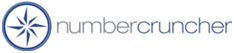Setting up UPS WorldShip manually.
Setting up UPS WorldShip manually
All Orders 3.X
All Orders 2.X
Depending on your network or computer, you may need to setup the link between
NumberCruncher and WorldShip manually. This should only be done after you
have attempted setup through Edit --> Preferences.
STEP 1 - COPYING FILES
-
Copy NCWSEXPORT.dat and NCWSIMPORT.dat which are contained in folder C:\Program
Files\NumberCruncher\All Orders\ncupsws\ to folder C:\UPS\UOWS\ImpExp\Shipment\
-
Copy NCUPSWS.mdb which is contained in folder C:\Program
Files\NumberCruncher\All Orders\ncupsws\ to a folder accessible by all users.
-
After you copied NCUPSWS.mdb, navigate to the file using Windows Explorer, right
click with your and select Properties. Make sure 'Ready Only' is UNCHECKED.
STEP 2 - CREATE ODBC CONNECTION - TO BE DONE ON THE MACHINE HAVING THE WORLD
SHIP SOFTWARE
-
Click the Start Menu.
-
Click Settings/Control Panel.
-
Double click ODBC data sources icon (found under Administrative Tool in Windows
XP) to open the ODBC Data Source Administrator.
-
Click on the System DSN tab.
-
Click the Add button.
-
Select Microsoft Access Driver (*.mdb) from the list of drivers.
-
For Data Source Name enter NCWSDATA
-
Click to the Select button to navigate to NCUPSWS.mdb (see STEP 1 #2). The path
to the database will appear next to the word 'Database'
-
Click OK, then OK again.
STEP 3 - CLEAR A REGISTRY ENTRY
-
Click Start Menu.
-
Select Run.
-
Type in regedit.
-
Click OK.
-
The Registry Editor will be opened.
-
On the left panel double click HKEY_CURRENT_USER, you will see more folders
appear.
-
On the left panel double click Software.
-
On the left panel double click NumberCruncher.
-
On the right panel click NCUPSWSDB until its highlighted
-
Press the Del key.
-
Close the Registry Editor
4/27/2004
More questions?
Call to speak with a NumberCruncher Solutions Consultant at: