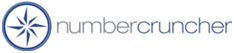How to correct a 'Finished' work order.
How to correct a 'Finished' work order
All Orders 3.X
All Orders 2.X
After a work order has been finished it cannot be edited.
Therefore the original work order must be deleted then re-entered and finished
again. Before deleting the old invoice you can create a copy of it
so that you do not have to re-enter it.
STEP 1 - COPYING THE OLD WORK ORDER
-
Open the Work Order List
-
View 'Closed'
-
Highlight the old work order
-
From the bottom of the list, press the Activities button and
then select 'Copy Work Order'
STEP 2 - DELETING THE OLD WORK ORDER
-
Open the Work Order List
-
Find the work order
-
Put a check mark next to it
-
From the bottom of the list, press the List button and then
select 'Delete selected'
STEP 3 - FINISHING THE NEW WORK ORDER
-
Open the Work Order List
-
Highlight the new work order
-
Right click your mouse and select 'Change status --> Finished'
5/17/2004
More questions?
Call to speak with a NumberCruncher Solutions Consultant at: