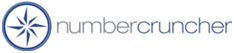Synchronize with QuickBooks
The section describes QuickBooks synchronization as follows:
Overview
NumberCruncher is a separate program from QuickBooks and the two programs need to transfer data back and forth (synchronize) to ensure that QuickBooks AND NumberCruncher users have the latest data. By default, synchronization happens every time a company file is open. You can set other synchronization settings in Preferences.
When an action is taken in NumberCruncher that affect the financial information (e.g. Invoice button is pressed or a work order is finished), the underlying transaction will be posted in QuickBooks automatically and no further synchronization is required. When an action is taken in QuickBooks that affects NumberCruncher, synchronization is required. You can synchronize QuickBooks in one of several ways.
- Re-sync - This syncs all inventory parts and all other lists since the data of the last sync.
- Full Sync - Synchronizes all lists regardless of the last sync date
- Selective Sync - You can select which lists and from sync date
You can also synchronize selected items from the Inventory List. This saves the time of synchronizing the entire company file when all that is needed are a few Items. To synchronize selected Items, open the Inventory List, place a checkmark next to the Items to be synchronized, click Activities -> Sync.
What information is automatically imported to NumberCruncher
- Items
- Inventory Part
- Service
- Non-Inventory Part
- Other Charges
- Customers
- Vendors
- Accounts
- Sales Reps
- Terms
- Classes
- Shipping Methods
Note: Assemblies, groups, estimates and sales order are not automatically imported but may be imported through a special utility.
How does NumberCruncher affect QuickBooks
NumberCruncher will affect QuickBooks as follows:
- Clicking then Invoice button from the Ship Doc creates an Invoice is QuickBooks which increases accounts payable, records the sales and costs of sale and reduces inventory;
- Finishing a work order creates an internal bill in QuickBooks. The Bill amount is always zero. The job of the bill is to decrease components and increases finished goods.
- Checking the 'Send Bill to QuickBooks' and pressing 'Apply' from the Receive Items screens will create a Vendor Bill in QuickBooks that will increase accounts payable and inventory.
- Checking 'Send Adjustment to QuickBooks' and pressing 'Apply' will post a quantity or value adjustment into QuickBooks. Adjustment will affect inventory asset and the account which you specified.
- Checking 'Send Purchase Order to QuickBooks' and pressing 'Apply' will post a purchase order in QuickBooks. Once a purchase order is posted in QuickBooks it must be received in QuickBooks.
When Should You Synchronize
Synchronizing with QuickBooks should be done when actions in QuickBooks affect inventory, such as:
- Adding an new Inventory Item
- Entering a Bill or Receiving Goods
- Entering a Purchase Order
- Creating an Invoice for Items
- Adjusting inventory
Where You Should Record Inventory Transactions
The following table describes the inventory related actions, where an action can be done, and whether the action should be done in QuickBooks of NumberCruncher.
| Action |
QuickBooks |
NumberCruncher |
Recommended |
| Add Item |
Yes |
Yes |
NumberCruncher adds other important information such as unit of measure conversions, location and reorder amount. |
| Delete Item |
Yes |
No |
QuickBooks. |
| Modify Item |
Yes |
Yes |
QuickBooks or NumberCruncher depending on the data to be changed. (QuickBooks 2003 or higher) |
| Purchase Orders |
Yes |
Yes |
NumberCruncher so you can receive items from vendors. |
| Receiving |
Yes |
Yes |
NumberCruncher so that location and serial # information can be recorded when items are received. A bill can be generated in QB from the receiver. |
| Invoicing
|
Yes |
Yes |
NumberCruncher can generate the invoice directly through ship docs so location and serial # information can be captured. |
| Modify Invoice, Bill |
Yes |
No |
QuickBooks however if quantities are involved your should delete the invoice or bill and recreate the transaction through NumberCruncher |
| Delete Invoice, Bill |
Yes |
No |
NumberCruncher - delete the underlying receiver, work order or ship doc. |
| Adjust Inventory |
Yes |
Yes |
Either - however to capture location/serial # information it should be done through NC. |
| Bill of materials |
No |
Yes |
NumberCruncher |
| Work Orders |
No |
Yes |
NumberCruncher |
***Note: When you record inventory transactions directly through QuickBooks, NumberCruncher location information will NOT updated. Should this happen, you can created a one-sided transfer (i.e. either the To or From location is left blank) to reconcile QuickBooks total quantity with total quantities in locations. It is highly recommended that you record shipments and receipts of inventory through NumberCruncher and allow it to post the underlying Bill or Invoice in QuickBooks, that way the location information will be properly reflected.
More questions?
Call to speak with a NumberCruncher Solutions Consultant at: