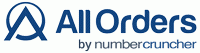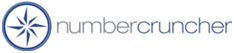
All Orders Features & Benefits
All Orders: QuickBooks Inventory Management with an Enterprise-Class Feature Set
All Orders is a QuickBooks add on that delivers a robust, feature-rich inventory management, sales cycle workflow and warehouse management solutions, giving SMB's a competitive edge at an affordable price. Key features are detailed below.
- Sales Orders
- Manufacturing Rep Orders
- Easily Track Finished Goods
- Track Outsourced Production
- Capacity Reporting
- Customer Shipments and Returns / RMAs
- Seamlessly Integrated with QuickBooks
- Advanced Inventory Control Features
- FIFO / Specific Identification Costing
- Cycle Counting
- Bill of materials
- Cost Accounting and Pricing
- Automated Purchase Orders
- Receiving and Returns
- Multiple Warehouses and Bins
- Foreign Currency Support
- Lot/Serial Number Tracking
- Bar code Printing & Scanning
- Custom Fields
- Forecasting
- Reorder Points and Lead times
- Reports
Sales Orders
When you receive a purchase order from a customer, you generate a sales order in All Orders.
- Sales orders can have multiple shipping and release dates, which means no more entering multiple sales orders.
- You can maintain multiple ship-to addresses for each customer and ship multiple addresses from the same sales order.
- Both inventory and non-inventory items can be added to sales orders.
- Easily determine what’s in stock right from the sales order. Not-enough stock? You can create purchase orders directly from sales orders. When that purchase order is received, it will automatically fill the underlying sales order.
- Print pick lists and create shipping docs with a single click.
- If your customer wants to know when the order has been shipped, just print out the sales order 'History' report and the information is at your fingertips.
- Sales orders in All Orders support email, SO to WO, SO to PO, drop ship, payments on order, sales taxes, foreign currency, order approval, ship complete, multiple shipping addresses and multiple ship dates.
Manufacturing Rep Orders
This feature allows for you to create orders on behalf of a manufacturer or vendor, where you are acting as a middle man to the customer. The manufacturer collects the sale proceeds from the customer and your commissions are calculated and recorded in QuickBooks.
Easily Track Finished Goods
Manufacturers buy components or raw materials but produce and sell finished goods. QuickBooks does not easily track finished goods but All Orders does—and it makes the necessary adjustments within QuickBooks for you. Each time you produce one or more items, you create a work order. The work order contains a "Component List" which details the quantity and location of the components that go into production. When you finish production on a work order linked to a customer order, All Orders automatically fills the underlying sales order. Every time you 'Finish' a work order, All Orders automatically creates an entry in QuickBooks which increases the quantities and values of finished goods, while at the same time reducing the quantities and values of components you use. Using the work order you can also track time by work order #, employee and operation.
Track Outsourced Production
With All Orders you can track production steps and manufacturing operations even other locations, such as when you outsource production. All Orders allows you to apply components at each step, as well as allocate components before production begins.
Capacity Reporting
All Orders provides manufacturing companies the ability to define production routing steps and group those steps into production centers. Utilizing the Work Order functionality, users can report capacity status and identify bottlenecks and available capacity.
Customer Shipments and Returns / RMAs
In All Orders you fill a sales order by creating one or more ship docs. A ship doc has two states: shipped and allocated. Use bar codes to quickly scan and enter items being shipped. All Orders will also count the number of pieces and calculate shipping weight.
All Orders allows you to prepare customer returns (RMAa) and record credit memos in QuickBooks with a click. Receive returns in a specially designated location (e.g. 'Repairs') so as not to be counted in stock available for resell.
Seamlessly Integrated with QuickBooks
All Orders was designed exclusively as a QuickBooks inventory add-on. All Orders imports items customer, vendor, account and other information directly from QuickBooks so you never have to enter them twice. Additionally you can create items, customers, accounts, vendors, bills and invoices through All Orders and they will automatically be imported into QuickBooks – not just the summary data, but maintaining all transaction detail. Finally, there’s no quirky import or export routine because All Orders is seamlessly integrated with QuickBooks. You see the transaction detail in QuickBooks in REAL TIME!
Advanced Inventory Control features
All Orders adds advanced inventory control to QuickBooks items. You can easily view quantities available, on hand, on purchase order, on sales order, committed, allocated, in transit and in production. You can also view items required. Running the reorder analysis compares current inventory levels with your reorder point or required amount. You can then add all those items to purchase orders with one click, even if they have different vendors.
All Orders items have additional data fields such as bin/location, UPC, manufacturer, unlimited number of prices levels, multiple vendors with vendor part #s, cost, minimum order and lead times, customer number, item replacements and up sell items, units of measure, images, kitting and bills of materials.
FIFO / Specific Identification Costing
QuickBooks uses the weighted average cost to record cost of goods sold and inventory value on the balance sheet. In cases when there are numerous fluctuations in cost or you want to be able to trace a certain purchase to a specific invoice, the weighted average cost may not be appropriate. So All Orders uses a 'parallel ledger,' whereby FIFO or specific identification can be used for costing, while QuickBooks will continue to use weighted average cost.
Cycle Counting
Cycle counting functionality in All Orders allows companies to quickly and easily print count sheets and record physical inventories or cycle counts in a timely and efficient manner.
Bill of materials
A bill of materials (BOM) is like a recipe, and indicates which components and their quantities go into the production of a finished item. Set up the BOM's in All Orders once and use them repeatedly on work orders with extensive flexibility and control:
- Change the components on a work order without affecting the original BOM.
- One component can go on multiple BOM's and you can indicate special instructions for each component of a bill of materials without affecting the items’ original description.
- A bill of materials can have an unlimited number of components.
- Sub-assemblies can be nested in an item with full cost roll-up. So an item with a BOM can be a component in another item’s BOM which can be a component in another BOM, and so on.
- You can add non-inventory and service items in BOM's. This is a great way to cost and track processes such as machining and costs such as labor and overhead.
Cost Accounting and Pricing
All Orders can be a valuable cost accounting tool, assisting with complex costing and pricing decisions. It can calculate markup and margin using the 'Purchase Cost'. Additionally you can view costs for parts only, non-parts only or both.
Automated Purchase Orders
All Orders includes a complete purchase order module. Purchase orders can be created from the reorder analysis, work order, sales order or directly from the purchase order screen. They may be created one at a time or in batch. Work orders and sales orders that depend on purchase orders can also be tracked. Additionally, there is a full history of receiving and return transactions on purchase orders.
The reorder analysis enables you to create batch purchase orders or work orders for multiple vendors and items at the same time. The reorder analysis provides more information at your fingertips as well as more flexibility. You can now filter 'required' by order date. The reorder analysis works with an item's multiple vendors so you can also change the default vendor and view different costs and lead times.
Receiving and Returns
Receiving and returns can also be managed through All Orders, including both inventory and non-inventory items. You can receive directly from a purchase order or from the receiving screen, print receiving and return logs, and record bills and credit memos into QuickBooks.
All Orders' receiving form allows for bar code scanning which adds the item to the receiving list automatically, reducing human error. You can also enter lot / serial # from the receiving form.
Multiple Warehouses and Bins
All Orders’ location tracking feature allows you to follow the movement of inventory from, to and between locations such as multiple warehouses, direct shipments to customers or vendors, and consignment inventory or components at sub-contractors. Tracking locations is easy because each time a work order is generated or packing slip produced, a location is specified. All Orders then allows you to view and analyze summary and detail information of items by location or locations by item.
In addition to multiple warehouses, All Orders supports 'Bins'. A Bin can be a physical container, shelf, room, area or virtual location. Essentially this enables locations within locations, so now you can have items in multiple Bins.
Foreign Currency Support
All Orders makes it easy to conduct international commerce. Specify the currency used for a specific customer or vendor and sales orders, quotes, packing lists and purchase orders are automatically converted into foreign currency while all your internal reports are reflected in your home currency.
Lot /Serial Number Tracking
All Orders has the ability to track Lot and Serial numbers for items purchased, received, used in production and shipped to customers. The Lot/Serial # function also allows tracking of 'items within items'. When items are received that have Lot/Serial #s, the numbers are recorded. You may also assign Lot/Serial #s on items produced or used on work orders and shipped to customers. If your lot or serial numbers are bar codes, you may scan them directly into All Orders. The Find function allows you to search for all transactions associated with a specific Lot/Serial #. From there, you can identify the physical location of the item.
Bar code Printing & Scanning
With All Orders you can print bar code labels for items directly from the source transactions—no other software is required. It comes pre-loaded with Avery Labels, but you can design your own label to work with any Windows printer. You can also scan bar codes directly into the database. All Orders will recognize the item's part number, UPC, Vendor part number or manufacturer’s part number.
Custom Fields
Custom Fields in All Orders provides the ability to add data not already available in the system. This data may be defined by the user to be text, numeric, date or currency. Users may also define a pick list for selecting data.
Forecasting
All Orders has a robust forecasting feature which helps you plan production, purchasing and inventory levels. You import your sales forecast for a specified number of months and All Orders will calculate your production needs, drill-down into your multi-level bills of material and calculate your purchasing needs. The forecast can also be used to monitor your inventory levels with visual indicators if you are going to be running short. Use the forecast module to run what-if scenarios like increases in sales order changes in lead times.
Reorder Points and Lead times
Having the right reorder point can reduce back order scenarios and inventory carrying costs. QUickBooks has reorder points but they are static. However with constantly changing product life cycles and seasonal trends, you need a more dynamic way to calculate and re-calculate reorder points. All Orders has the solution! It will use sales and usage history along with lead times to calculate reorder points. You don't know the lead times? No problem; All Orders will calculate lead times based on receiving history.
Reports
All Orders can generate a variety of robust reports to give you the information your business needs to make intelligent decisions. All reports are customizable, with the ability to choose which fields to print, as well as advanced filtering, grouping and sorting options, and export to Excel, Access, Word, PDF, RTF and HTML.

Download a Free Trial version now!
Or call to speak with a NumberCruncher Solutions Consultant at:
and we’ll be happy to talk to you about how easily and affordable All Orders can eliminate your QuickBooks inventory problems!